
Some of us have learned to love the screensaver images Amazon ships with their Kindle reading devices. Others quietly suffer the rotating selection of dead poets and educational images of fishes and plants. And yet others simply ask: “What if I’d like to see something else?”
Whether you want to see your favorite memes, cute animals, or inspiring quotes every time you pick up your Kindle, this step-by-step guide will help you transform your device into a reflection of your unique personality. So, put on your thinking cap and let’s dive into the wild world of Kindle screensaver customization!
How to Change the Screen Saver on Your Kindle: A Step-by-Step Guide
There are different ways to change your screensaver on Kindle. Let’s start with the easiest one.
1. Set Kindle Screensaver as Book Cover
- Tap at the top of the screen to open the menu.
- Go to Settings > All Settings.
- Go to Device Options.
- Turn on Display Cover.
2. Create a Custom Ebook And Use Its Cover
As a slightly more advanced option, create your own custom ebook with a tool such as Calibre and send it to your Kindle. Then use the same settings as above to set this book’s cover as your screensaver. This option isn’t ideal obviously because you’ll have to switch back to this custom book whenever you want this custom cover to display.
3. Jailbreak Your Kindle For Ultimate Customization
Last but not least, if you want to set any custom image as your screensaver, you’ll have to jailbreak your Kindle device. Sounds daunting?
Thanks to inquisitive individuals all over the world, there’s now a relatively danger-free way of re-configuring your Kindle so that it will allow you to choose custom screensaver or wallpaper pictures.
Compared to “unjailing” iPhones, there’s allegedly little danger of “bricking” (destroying) your Kindle this way, and the providers of the hack even offer packages to uninstall and reverse any changes you may have made, but it does require a bit of willingness to experiment.
If you want to do it, here’s a link to a detailed tutorial. At the top it says “WARNING: Use at your own risk!”
At first I was sceptical, too. But never underestimate the power of an innocent question. So, finally, I threw “caution” to the wind, it worked without problems, and I never missed Amazon’s Twains and Dickinsons. Instead, I now choose whatever I want to see, just like selecting a wallpaper on any other device I own.
Where To Get Alternative Screensaver Pictures From
Keep in mind that the best format for a Kindle wallpaper is 600×800 pixels and the e-ink doesn’t display color so you might as well select something grayscale from the start.
The easiest way to find suitable, ready-made Kindle wallpaper material is to browse collections.
Online Collections
contains some great ones!
There used to be other collections, but they were discontinued over the years. For now, some smart searches will yield better results:
Browse & Crawl
If you’ve exhausted all collections so far or couldn’t find anything you like, here’s four other ways:
1. Do a FlickR search!
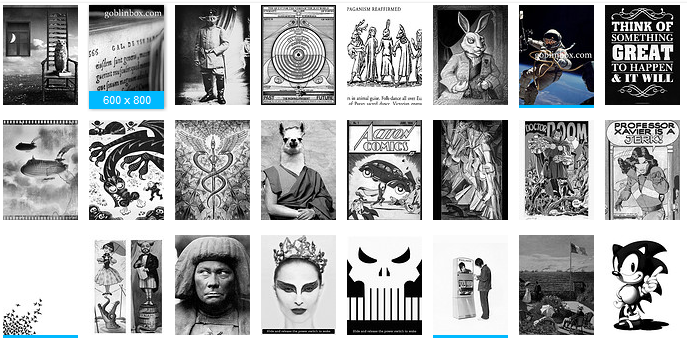
2. Browse Tumblr for everything that was ever tagged with “kindle wallpaper”
3. Look at /r/kindlescreensavers/ on Reddit. There hasn’t been much activity on this subreddit lately, but the archives have some nice gems.
4. Use Google image search and set color to -> “black & white:
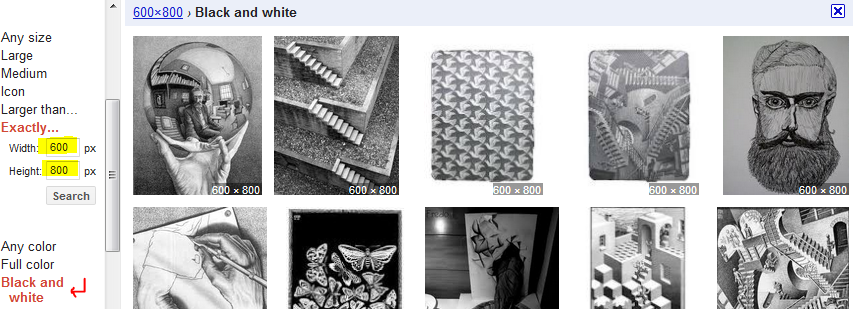
5. Many of the Google results lead to Pintrest. You can just go and search there directly for even more cool screen savers.
Make Your Own
If all of the above still isn’t enough, be creative and make your own! Tip: Use a service like www.picresize.com to transform your snapshots into the right dimensions.
What’s Your Favourite Source For Kindle Screensavers? Leave a comment below!
–
img: Some rights reserved by WheresWilson

