
Most browsers these days come with built-in machine translation features, so that when you browse a site in a language different than your own you can easily translate everything with one click.
This is great if you just need to look something up quickly, but for language learners, I feel this feature is often less than helpful, because you skip the text-comprehension process entirely, don’t get to use previously learned vocabulary or acquire new words and phrases.
So how can we use digital German-English dictionaries productively when reading web-sites? How to get only translations for specific words and phrases while leaving some room to put our linguistic grey-matter to use?
On mobile operating systems like Android or iOS you can usually long-press a certain word and get translations for just the selected text. For desktop users to get the same functionality, you can use free browser extensions.
Top Chrome Extensions
Many of the following extensions offer full-page translations as well as single word and phrase translation. I will focus only on the latter for now, since this is most helpful for German learners. Also, I’m going to test these extensions without a) creating accounts or b) paying for premium subscriptions so you can see what you get exactly after installing.
As an example text we’re going to use the first passage from Franz Kafka’s Die Verwandlung from the Gutenberg Project.
Note: the following extensions are all Chrome extensions, but you can use them on any Chromium-based browsers (Edge, Vivaldi, Opera, Brave, etc.). If you don’t use a Chromium-based browser the same (or similar) extensions are also available for Firefox and other browsers.
Google Translate
Let’s start with one of the most well-known translation services, Google Translate, in its browser extension form. It’s a very simplistic integration but works pretty well.
After installing it you get a little translate icon in your browser (make sure to pin it). Select the word you want to translate, then click the Google Translate Button and you will see a popup like this:
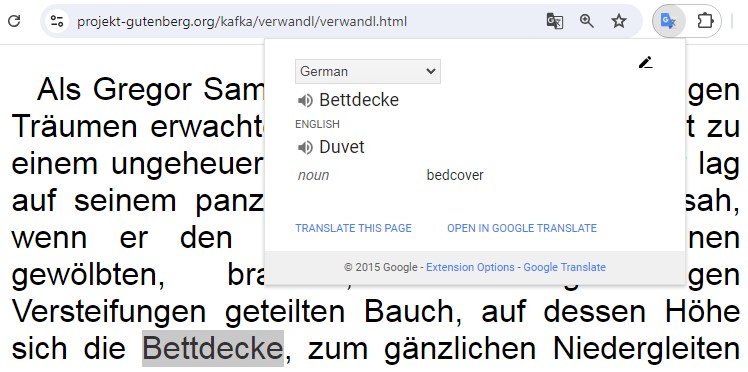
Pros: fast, free, reliable, shows multiple translations and type of word (noun, adjective, etc.)
Cons: need multiple clicks to get translation, no immediate popup.
Mate Translate
Next up, let’s look at something a bitmore streamlined, the Mate Translate Extension. There are a bunch of things I like about this extension. First of all, you can get translations very quickly. Double-click a word or phrase, select it, or use a keyboard shortcut. These settings can be customized to your liking.
Also, we get a nicely formatted user-friendly popup, which includes pronunciation and more. Mate Translate can also show articles and phonetic translations but these are locked behind a premium subscription and blurred out for free users:
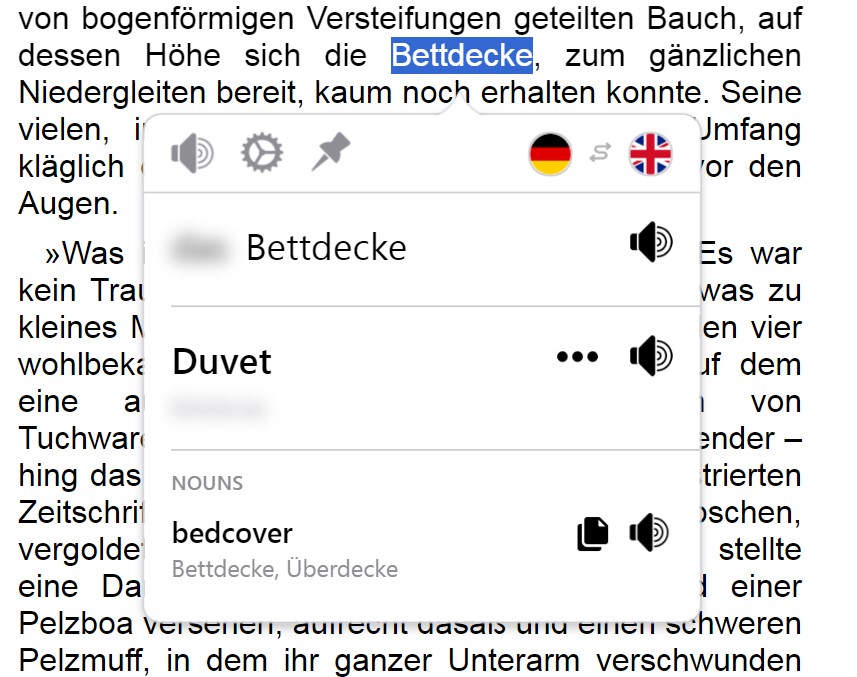
Pros: fast lookups and customizable shortcuts, user-friendly interface.
Cons: Some advanced features require a premium subscription.
LinguaLeo Language Translator
Next up, we have the LinguaLeo Language Translator Extension. By default it will show translations in a popup after double-clicking a word or phrase. You can also customize it, so the popup will only appear when either holding Alt or Ctrl.
While we don’t get multiple translations, pronunciation audio or additional information about the word, I like that the popup offers you to translate the context in which the word appears. Also, you can add your own translation which can be added to a personalized dictionary for further study, but this requires creating an account.
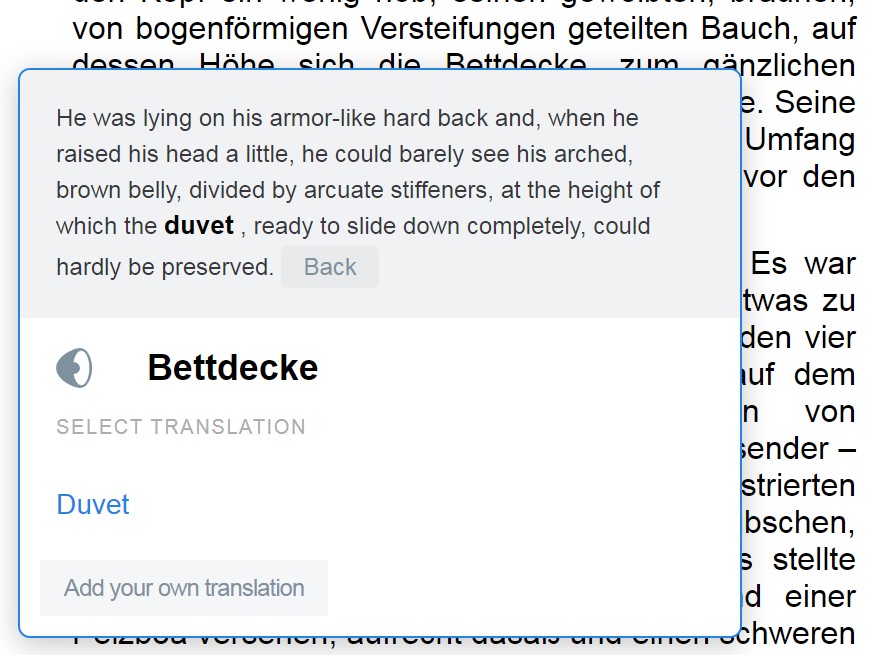
Pros: fast lookups, basic customization, context translation
Cons: no pronunciation and limited support for ambiguity (translation variety)
ImTranslator
Next up, we have ImTranslator which offers tons of options and customizations and there are no hidden features locked behind premium subscriptions. You can select which translation engine you want to use (Google, Microsoft, Yandex) and customize everything from shortcuts to how the popup appears. My favorite feature here however is that it offers not just popup bubbles, but also in-line translations.
By default, after highlighting a word you can use shortcut ALT+C to show the translation directly in the text, which takes a few seconds but is very nice, since you don’t get distracted by popups:

If you want more information about a word, you can open the popup (either by clicking on the ImTranslator icon [default] or selecting a shortcut or the double-click option). Within the popup you can listen to the pronunciation, check synonyms, etc.
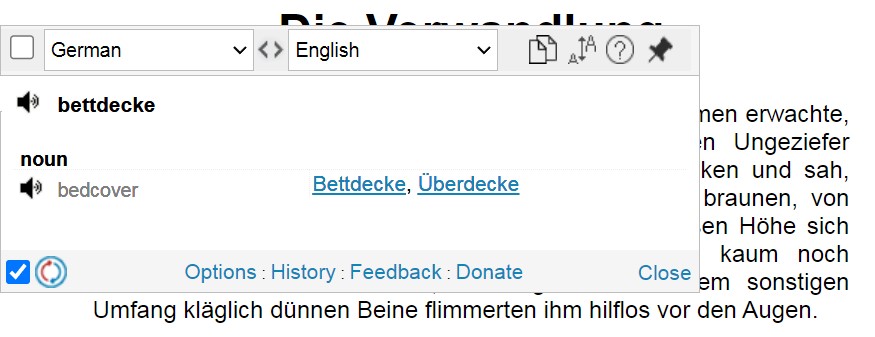
Pros: offers both in-line and popup translations. Tons of customizations. Native dark mode. No premium subscriptions.
Cons: translation can sometimes be a bit slow, UI feels a tad cluttered.
DeepL
Last but not least, let’s take a look at DeepL’s Chrome extension. Founded in 2017, DeepL has quickly gained a reputation for producing high-quality translations, which many people (including myself) find more accurate and nuanced than some of its competitors, especially when it comes to German.
After installing the extension you can highlight any word or phrase or text on a website, click on the floating DeepL icon (or use the CTRL+Y shortcut) to open the popup. Not only do you get pronunciation audio, but also a very extensive dictionary section with info about the word, e.g. (type of word, genus) and many variations. What I like most here is that all variations come with example sentences plus translations as well.
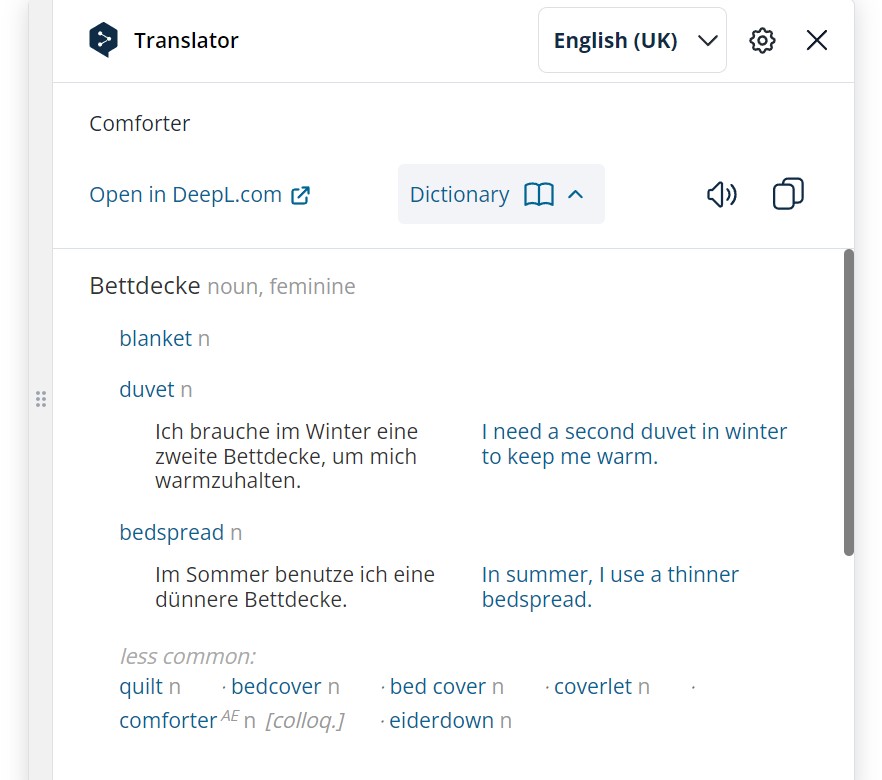
Also, DeepL offers deep integration into popular services like Gmail, X, Google Docs, WhatsApp, LinkedIn and many others.
Pros: fast and detailed translations with pronunciation plus extensive variations. All for free.
Cons: no double-click translation
Summary
There are many browser extensions that offer on-demand translations for language learners. Personally, DeepL is probably my favorite, both in terms of user-experience and detail of information. What’s yours? Let me know in the comments below!
–


