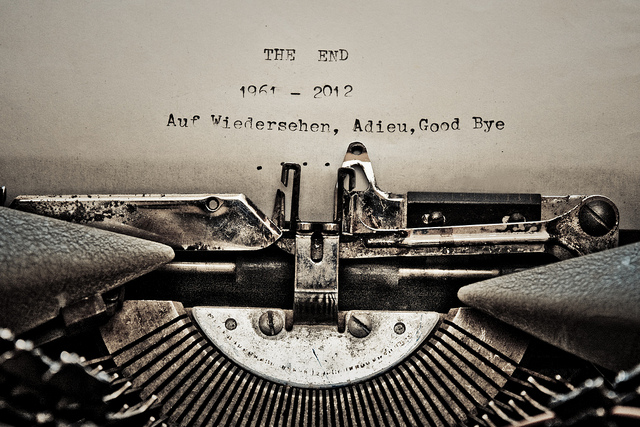
If there’s anything I’ve learned over the course of the last 15 years of writing, then it’s probably the fact that writing is a craft like any other. Listening to one’s “muse” and getting inspired is all great, but ultimately, if you don’t control the writing, it controls you!
And even beyond the mere mechanics of sentence construction and interpunction–since writing in the 21st century is digital–there is the meta-craft of handling your writing most efficently and painlessly on a computer, juggling paragraphs from software to software without getting distracted by the infinite amusement park of the interwebs.
1. Signal To Noise: Music, White Noise Or Silence?
Talking about distraction, it all starts with the mental and physical work space. Many people who work in offices or noisy environments tend to work with headphones on, and although listening to music can actually have a counter-productive effect, it still avails a sense of isolation (shutting out external sounds) and focus (being in one’s own space).
For those of us who like the benefits of headphones but despise the distraction effect, there is always the option of white noise generators — but there’s also a new tool for listening to music which is actually built around being productive.
The service is called “Focus@Will” and describes itself as a “neuroscience based web tool that uses phase sequenced instrumental music to increase your attention span up to 400% when working, studying, writing and reading.”
As someone who’s always loved listening to music while writing as much as I hated the distracting effects this almost sounded too good to be true.
For the last week, I’ve been testing Focus@Will and I’m very pleased with it. The way it works is that you set a time you want to focus, e.g. 100 minutes, 60 minutes, etc., select a music style and press play.
I can’t speak to the the science behind it, but the selection of music is really great (interesting enough to keep going, but not interfering with the conscious part of the brain required for writing), one track fades seamlessly into the next and gently lifts you into the “zone”.
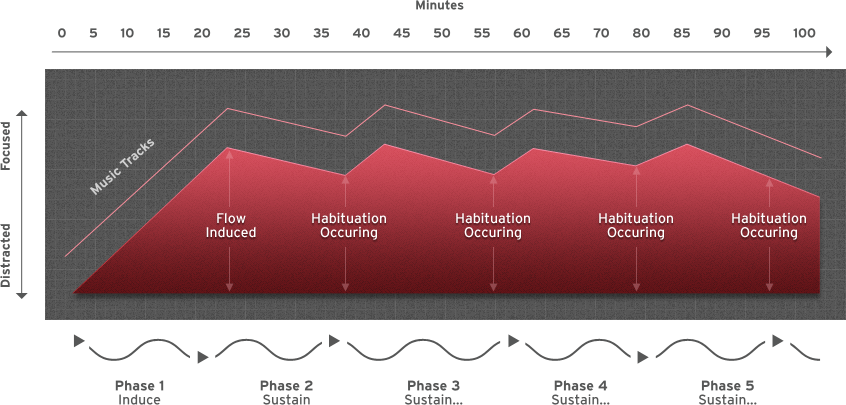
2. Copy & Paste Galore: The scourge of unwanted formatting
For most writers nowadays, copying and pasting is part of the daily process. Whether it’s quotes, definitions or cross-posting paragraphs from different manuscripts, we all need it.
One annoying aspect of copying and pasting stuff from one application into another is that it sometimes copies the formatting, as well, i.e. bold, italic, font, etc.
In many cases, there’s a quick workaround. Instead of pressing CTRL + V to paste something, CTRL + Shift + V pastes the pure text without formatting. As much as I was overjoyed when I first found it out, I noticed that it doesn’t work with all programs. For example, in Open Office when you do CTRL + Shift + V you get a little popup asking you how to paste, and while “pure unformatted text” is part of the options, when you’re pasting a lot, this popup is an annoying extra-step.
Luckily, there’s a little free tool called “Pure Text”. It runs in the background, you assign it a certain hotkey, and by pressing it it always pastes the immaculate text, without formatting, wherever you are. (Mac users take a look at this alternative)
3. Explode Your Browser: Reclaim Your Text Fields
Another tool that I’ve been using recently is called “Text Editor Anywhere“. It’s the perfect antidote to the current epidemic trend of running everything in a web-browser.
I have nothing against filling out a quick form in a web-browser, but anything that is longer than a few lines is hazardous. Depending on all the other things running in the background, browsers tend to crash, tabs accidentally get closed, stuff gets lost.
“Text Editor Anywhere” is a little tool that allows you to fill any web-based text forms with the text-editor of your choice. For example, I’m currently writing this blogpost on WordPress, but instead of using the web-based text editor, I’m writing this in Write Monkey, my favorite writing tool.
The way it works is simple. The tool runs in the background, you set a hotkey, and whenever you see a text field in your browser, press it and fill the field with your favorite text editor.
–
img: Some rights reserved by “The Wanderer’s Eye Photography”

