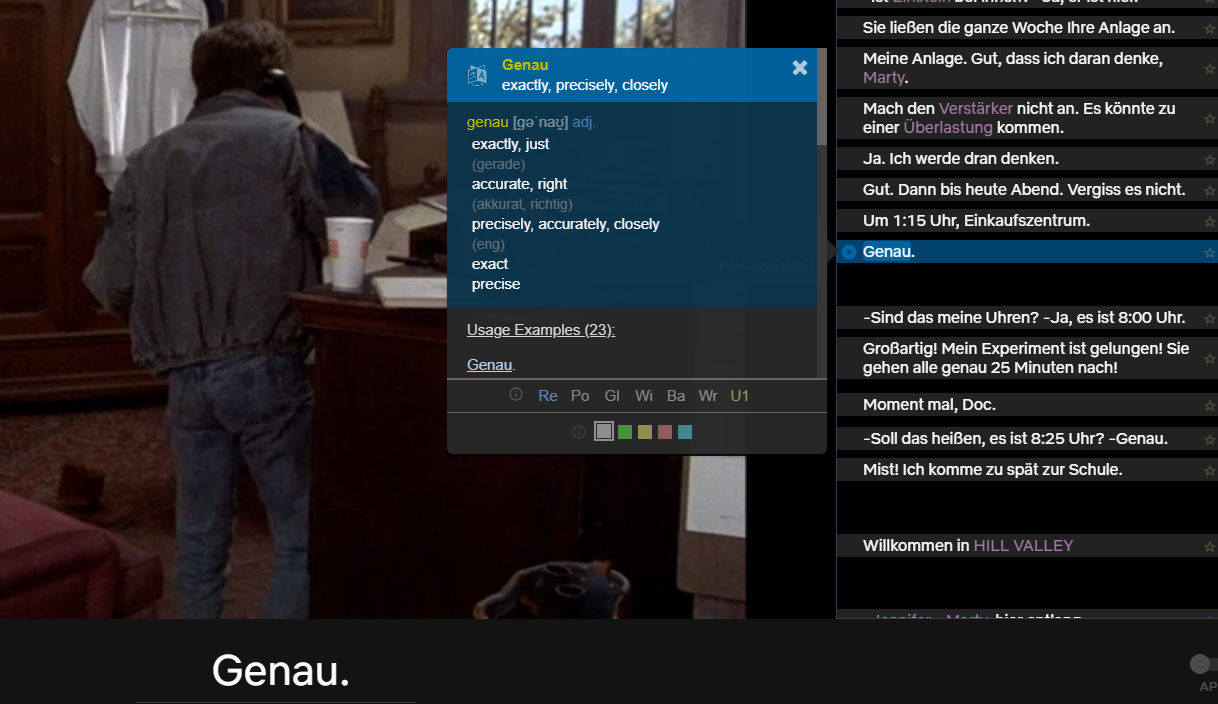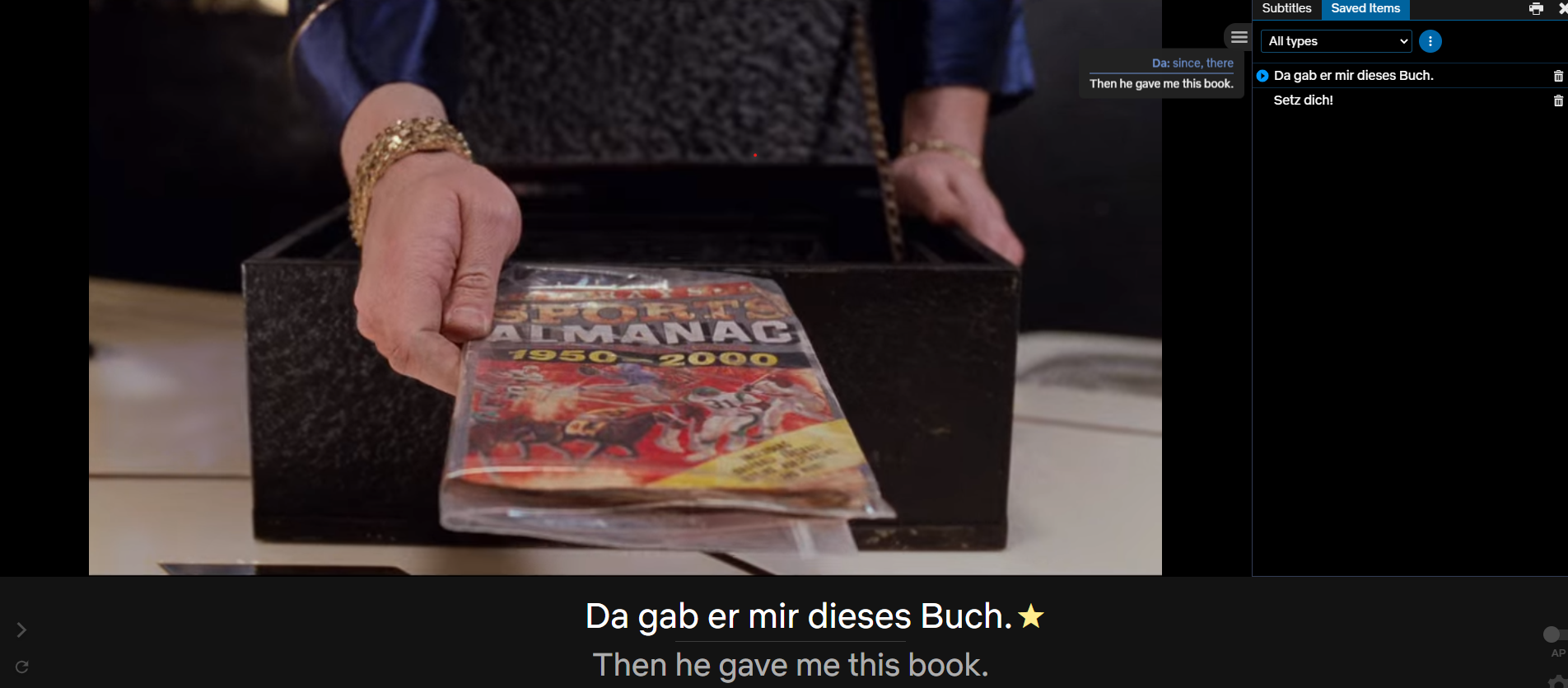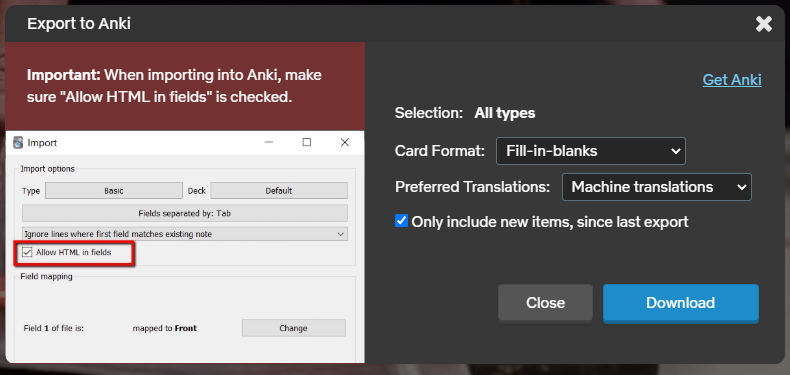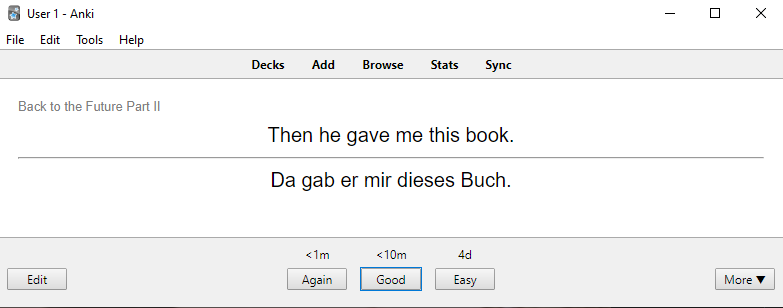Many language learners are watching movies to improve their listening comprehension and pick up new words. Some like to just immerse themselves in the foreign language with foreign subtitles, others watch it with foreign audio and subtitles in their native languages, but no matter how you’ve been doing it, learning German (or any language for that matter) with Netflix has just become a lot easier thanks to this ingenious free Chrome Extension.
The extension is called Language Learning with Netflix and it allows you watch movies with two different subtitles simultaneously and get instant translations when hovering over words! There are a number of other features, but its’s these two that are at the heart of this extension.
How does it work?
First of all, head to the Chrome Web Store to download and install the extension. Then open Netflix in your browser and open a movie. You’ll be greeted by a screen asking for your native language:
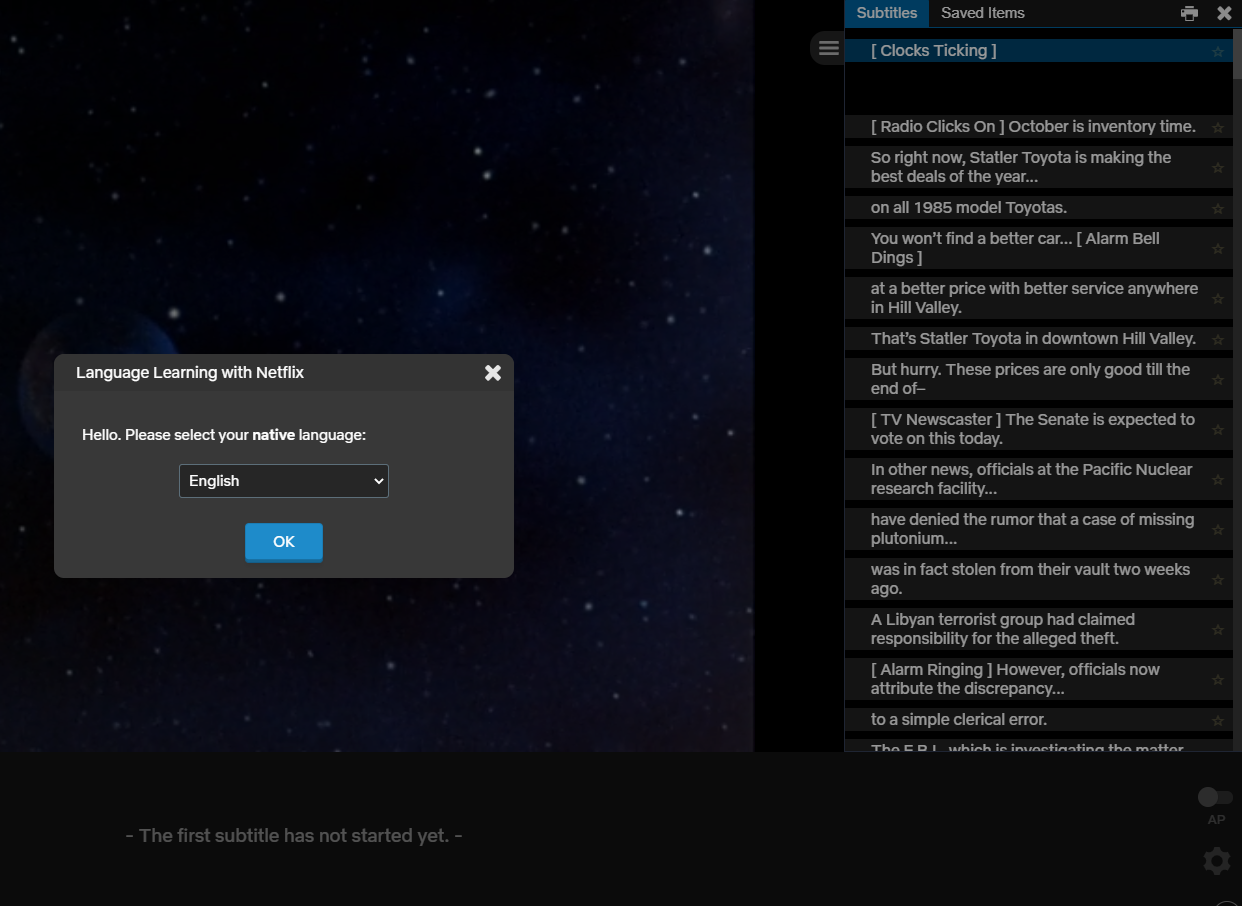
For the sake of this example, I’m using “English”. Once you’ve selected your language, click “ok” and you can start watching the movie. You’ll notice immediately that the layout has changed. The Chrome Extension shows you a sidebar on the right with all of the subtitles neatly separated into digestible phrases. Now you can change the subtitle language (as you’d usually do) by clicking on the Netflix subtitle icon. For the sake of this example, I’m using German:
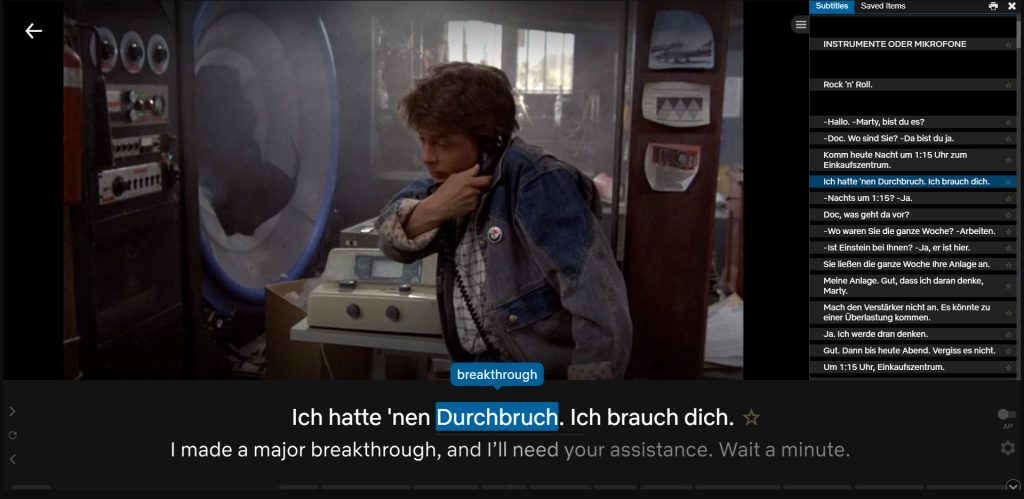
As you can see we now get two different lines of subtitles, with my target language (German) on top and my native language (English) below. When you now hover over words, you get a little popup bubble with the translation. No need to open a new tab or type words into a dictionary. It’s seamless and nearly perfect.
You can also click on the subtitle phrases in the sidebar to get additional information, usage examples, text-to-speech (pronunciation) and switch dictionaries:
And that’s just the tip of the iceberg. You can do a lot more with this extension. Here’s just a quick overview of additional features:
- automatically pause playback after each phrase (disabled by default)
- print out all the subtitles of the movie with side-by side translation (great for review or using in class)
- powerful keyboard shortcuts (S or arrow down for repeat, toggle auto-pause with q, etc.)
- change playback speed (not perfect, but very workable)
- use your own custom dictionaries for lookup (For example, paste “https://www.dict.cc/?s=” in there to get dictionary results from dict.cc or any other dictionary)
- save or “favorite” subtitle phrases to your private dictionary (pro feature, haven’t tested it yet)
In short if you’re a language learner and avid Netflix watcher, this extension is a game-changer. Have you tried it yet? What are your thoughts? Let me know in the comments.
Update: Testing Premium Features
The pro edition costs $4.95 (at the time of this writing, 14th of July 2020) per month and comes with a 7 day trial (no payment method required). I’ve just tested some of the pro features that seemed most interesting for language learners and here’s what I’ve found:
As outlined above, with the pro version you can “favorite” or add subtitle-phrases to your custom dictionary. They show up in a tab to your right. Just like in the “Subtitles” tab you can click the little play button on the left of the phrase to jump straight to the correct location within the movie.
You can also filter your saved items by phrases, green, yellow and blue words (these colors are the plugin’s way of distinguishing word importance, but since this is done completely automatically I’ve found it to be somewhat hit or miss).
Once you have collected a list of items, you can export them as Anki (flashcards), JSON and CSV (comma-separated value list). If you select the Anki option you get a little popup with more options:
You can either select “fill-in-blanks” or “translations” for the card format. Also you can choose between machine translation and human translation, which seems to be provided by your target-language subtitle. Once you click “Download” you get a CSV which can be imported into Anki. Here’s the “translation” card format in action:
It’s pretty straightforward. It would be cool if the Anki cards contained the audio clip from the original movie as well, but I believe that would pose a number of technical and legal (copyright) issues.
Another pro feature is getting Netflix to display the subtitle for movies which have been dubbed, i.e. when you watch an originally English movie with German only-audio you can still the get the German subs to show up.
–