
Skype is not just a software. It’s a verb. As the Oxford Dictionary informs us, it can be used both with an object “When is a good time to Skype you?” and without as in “We skyped before we met in person.“
Skype is a word that is understood by grandmas and expat toddlers all over the world. Chances are it’s even more widespread than “to google”.
Not so well known is that besides calling family and friends or having cat conferences Skype can be a great business tool for anything from online collaboration and training sessions to reducing phone costs. It is (not only) for these professional users that the following tips will be interesting.
1. Quick Mute
Description: Quickly mute your microphone by hitting a combination on your keyboard
Benefits: Danger of sudden background noise such as a sneeze, car alarm or ringing phone? Need to talk to someone beside you while in a professional conversation? Hitting mute will spare your caller the distraction and protect your privacy at the same time. The best thing is that these hotkeys work even when the Skype window is not in focus, meaning it will work even when the call is running in the background. (Of all these tips, this is what I use the most)
How To:
Go to Tools -> Options -> Advanced -> Hotkeys
Make sure Hotkeys in general, and the Mute function in particular are enabled.
Choose a combination. Finished.
(I chose Alt+Space because the keys are directly next to one another and I can easily mute/unmute with one hand)
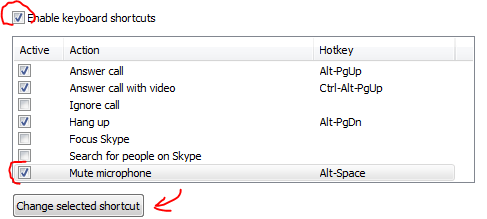
2. Disable IM Sounds
Description: When you get a lot of instant messages or simply use this function daily, these “plop” sounds can be very annoying, especially with headsets, especially if it is for some reason too loud and a tiny IM shoots directly through your skull.
Benefit: One of the best tips to curb distraction and preserve sanity: disable IM sounds.
How To:
Go to Tools -> Options -> Notifications -> Sounds
remove the tick where it says “incoming IM”

3. Disable Online Notifications
Description: Whenever one of the people on your contact list goes online, Skype will tell you by popping up little window on your screen, even if you’re doing something completely different at the time, such as writing a blog post or trying to figure out where your money went that month. If you have a long contact list with a lot of users, you’ll see a lot of these notifications. Most of the time they aren’t relevant. Also, whenever someone experiences connection instabilities he will “flicker” and you’ll see these messages popping on and off.
Benefit: Clear your headspace! Remove them!
How To:
Go to Tools -> Options -> Notifications -> Notification Settings
Remove the tick where it says “comes online”

4. Call Phones All Over the Planet
Description: Use Skype to reach mobile phones and landlines
Benefits: Very cheap, good cost control and you have your phone book with you whenever you log in somewhere else.
How To:
Simply dial a number anywhere on the planet (Skype will help you to find the right prefix)
Skype will tell you to upload funds to your account. Yep, it’s not free, but still very affordable and convenient. I never use anything else anymore to make international phone calls.
5. Call Forwarding
Description: Forward your Skype calls to your mobile phone
Benefit: Receive Skype calls even when away from computer and offline.
How To:
Go to Tools -> Options -> Calls -> Call Forwarding

Note: You have to pay for this feature. Standard rates apply.
–
Did you like these tips? Here are some more…
Even More Tips
Set up your personal Skype wake-up call
Run Two Instances Of Skype Simultaneously
Build Your Own Call Center with Skype
–
What tips do you use? Leave a comment below!
–
img: Some rights reserved by HikingArtist.com
