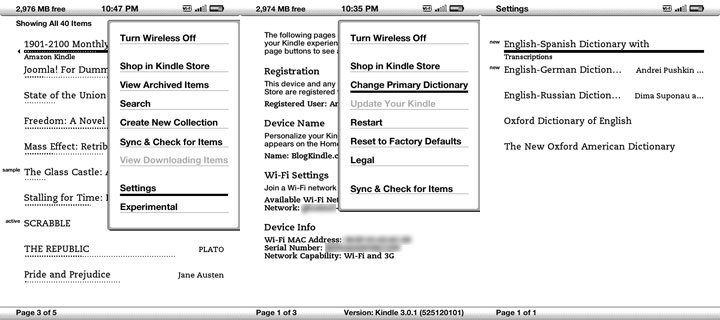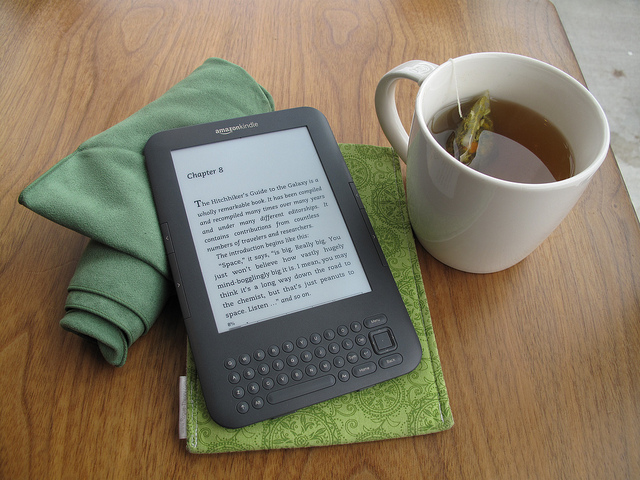
Kindle devices and other e-readers are one of the most convenient and pleasant ways to consume digital text. Contrary to tablets, desktops and smartphones, the screens of e-readers like the Kindle enable you to read for hours without eye-strain, thanks to e-ink technology.
While many people already use their e-reading device to devour the latest bestseller, not everyone is aware that their Kindle can be a real power-house when it comes to learning a foreign language.
In the following post, I’ve collected a few tips for you on how to use your Kindle to make learning a foreign language more flexible and fun. If you don’t have a Kindle ereader, don’t worry — the principle is more or less the same for other ereaders such as the Kobo, Nook and others.
1. (Foreign) Language Dictionary: Instant Lookups At Your Fingertips
Every new Kindle comes with a built-in dictionary in English and (correct me if I’m wrong) depending on your location, another one for your native language if you live in one of the “Kindle Countries” (UK, US, France, Germany, Italy, Spain, etc.)
It’s well-known that reading in a foreign language is one of the best ways to expand your vocabulary, see grammar in action and simply have fun. But if you’ve ever tried to read a book in another language you know how frustrating it can be to open and close a dictionary every few lines and to keep falling out of the narrative.
Despair no more! By using the built-in Kindle dictionary you can easily tap a word (or move the cursor and click if you have an older device) and you’ll see the definition directly on screen:
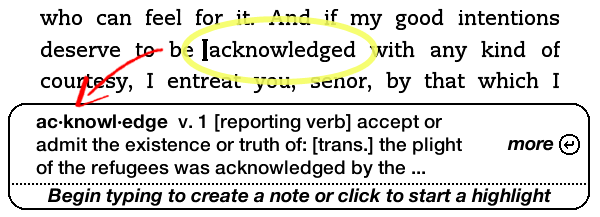
using the English-English built-in definitions dictionary
So, if you’re learning English as a foreign language, you don’t need to do anything, at all. Just start reading one of the thousands of free classics and use the built-in function to look up new words.
But what if you’re learning French, Spanish, German or another foreign language? Here’s how you can install custom dictionaries on your Kindle to assist while learning new languages.
The process is a bit different for each model in the Kindle series, but the principle for installing new dictionaries is the same.
1. Download a dictionary for the language pair of your choice.
You can either buy one directly from the Amazon Kindle store or get a free foreign language dictionary, for example from this list. Keep in mind though that all of these dictionaries are one-way (Eng->German, German->Eng, etc.), so if you want to be able to translate in both ways you might need two separate dictionaries.
2. Transfer the dictionary file to your Kindle
Connect your Kindle device to your computer with the USB cable, and drag and drop the foreign language dictionary into the Documents folder. If you bought a dictionary directly from Amazon, this will have happened automatically.
3. Select Your Primary Dictionary
After downloading and installing your foreign language dictionary, you have to tell your Kindle to activate it. As I’ve said, this process is a bit different depending on the version of your Kindle reader. Here’s a short list for various models:
How To Set Foreign Language Dictionaries on Kindle 2, Kindle 3 (Kindle Keyboard), Kindle DX
Press Menu, go to -> Settings, press Menu again and select Change Primary Dictionary
Choose your dictionary and start learning!
How to Add or Change Foreign Language Dictionaries on Kindle Touch
1. On the Home screen, tap the Menu button and select Settings.
2. Under Settings, select Device Options and then Language and Dictionaries.
3. Select the Dictionaries option.
How To Set Foreign Language Dictionaries on Kindle Paperwhite
If you have the first generation Kindle Paperwhite, go to Settings -> Device Options -> Language and Dictionaries -> Dictionaries and select your default language.
Selecting and changing primary dictionaries is even easier with the newer Kindle Paperwhite. While looking up a new word, simply click on the little arrow next to the name of the dictionary and you can quickly change your default dictionary without closing the book. See also our article on How To Quickly Change Dictionaries on The New Kindle Paperwhite.
How To Add or Change Custom Dictionaries on Kindle iPad and iPhone app (iOS)
If you like to read foreign language books on your iPad, iPhone or iPod there is currently no official way to enable foreign language dictionaries. But don’t despair, there’s a workaround (no jail-break required) that enables the use of custom dictionaries even without owning a physical Kindle device. For a complete instruction, see our article on How To Add Custom Dictionaries to the Kindle iOS app.
2. Use Kindle Notes To Help You Learn a Language
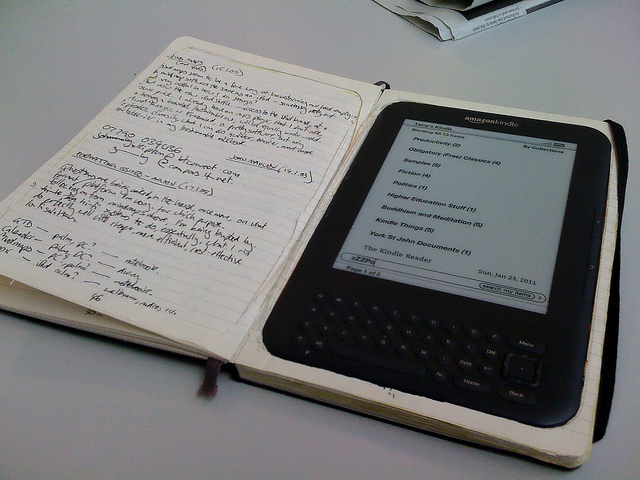
Why write next to it when you can write within it?
It’s always good to take notes while reading a book, especially when learning a new language, but it doesn’t always have to be on paper. While reading any Kindle book you can highlight words and sections or even add notes.
Whenever you mark a word, phrase or paragraph, it automatically gets saved on your Kindle device. There are many ways to use this feature for language learning. Here are a few ideas:
- Build a vocabulary list simply by highlighting words
- Add notes to words and phrases as reminders for future study
- Share new words you spotted with your fellow students and friends
- Add short summaries to chapters and paragraphs to remember the story
Your highlights and notes are saved in a file called My-Clippings.txt. To access your notes, connect your device to your computer and download the My-Clippings file.
What to do with Kindle highlights and notes?
After downloading your notes and highlights from the device you and convert your notes into Excel or Word format and format them.
Then you can print or edit your notes for further study or exercises. Using words from your list, start building your own sentences in the target language, write them down for memorization practice, run them through a thesaurus, have fun!
Another approach could be to create vocabulary lists from your notes, transfer them into Quizlet and then use the Kindle Flashcard Creator to create a special document format for studying new words back in the Kindle.
3. Download Language Learning Materials Designed For Kindle
We all know the Kindle shop offers a huge variety of bestselling titles for lazy afternoons and holiday reading. But did you know that there also many different publications on Kindle specifically aimed at foreign language learners?
Textbooks, Workbooks, Storybooks
A good way to find foreign language learning materials for your Kindle is to start out by searching the Kindle Store.
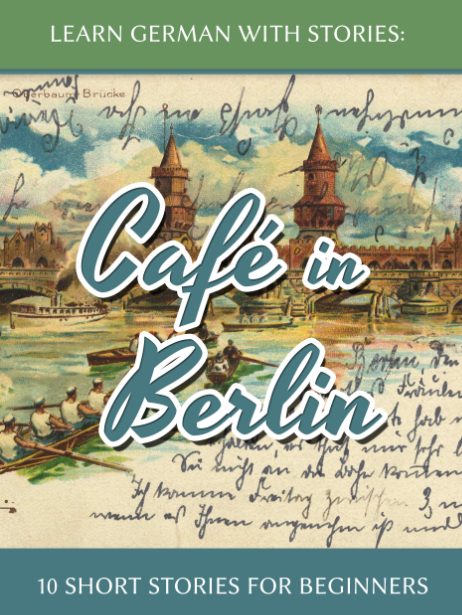 For example, if you search for “Learn German” you will find a (growing collection) of story books I created to help people learn German while enjoying some good storytelling. The stories come with simplified language, vocabulary and custom illustrations. For a complete list of my German learning materials, see also my Amazon author profile.
For example, if you search for “Learn German” you will find a (growing collection) of story books I created to help people learn German while enjoying some good storytelling. The stories come with simplified language, vocabulary and custom illustrations. For a complete list of my German learning materials, see also my Amazon author profile.
Search for “Learn Hebrew” and you’ll find a selection of materials by Eti Shani that includes titles on how to learn the Hebrew Alphabet, read your first stories and more, all with transliteration, translation, vocabulary lists and exercises.
These are just examples, of course. There are many learning materials available for other languages as well. Just search for “learn French”, “learn Spanish” or any other language you want to learn. You’ll be surprised by how many good Kindle books there are for learning languages.
Flashcards And More
I’ve already mentioned above that you can use your Kindle as a flash card browser. Here’s how it works: each word occupies one page on your Kindle; by clicking/tapping next and previous page on your device you can “flip” the words and see the translation, just as you would with flashcards on paper.
You can always create your own Flashcards or you can download prepared word packs from the Kindle Store. Kindle officially only supports a handful of languages, but there are many publications in the Kindle Store for other languages as well. For example, Kindle doesn’t display Hebrew letters, so Eti Shani painstakingly created two sets of flashcards for learning Hebrew, displaying the Hebrew letters as images, in order to comply with the Kindle’s software.
You won’t be able to use the dictionary function for unsupported languages, but until Amazon supports more languages natively, image-bases flashcards can be a good way to familiarize oneself with simple words, phrases and expressions.
4. Read Authentic Literature in Your Target Language
Once you have your custom dictionary installed and got a bit more practice with simple foreign language texts, why not browse the Kindle store for full-length novels or even short story collections?
How to find foreign language books in the Kindle store?
Take a look at these subcategories, for example:
French | German | Italian | Portuguese | Spanish
You can also browse the store by product tags or check out Listmania. Check out this post by Piotr Kowalczyk about these and other ways to hunt down foreign language books in the Kindle store.
How To Get Foreign Kindle Books For Free
There are many books which are (temporarily) free to download, and they come in many different languages. I’ve written a short tutorial article on how to find free Kindle books in German but you can apply the same principle to other languages as well.
Do you use your Kindle for foreign language learning? Which language are you learning? Does the Kindle help? Tell us in the comments!
img: photos by mwkelley and by Terry Madeley (CC) via FlickR